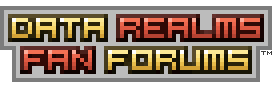| View unanswered posts | View active topics |
It is currently Mon Jan 05, 2026 2:28 am |
|
All times are UTC [ DST ] |
|
|
Page 1 of 4 |
[ 48 posts ] | Go to page 1, 2, 3, 4 Next |
| Print view | Previous topic | Next topic |
Unoffical : Guide to Cortex Command. v.2
| Author | Message |
|---|---|
|
Joined: Mon Nov 28, 2005 4:59 pm Posts: 1207 Location: Norway |
Guide to Cortex Command. V.2
Something you should know before we begin. -Data - God. -DR - Means Data Realms. -CC - Means Cortex Command. -Rules - Some lines you should read. -W/Q - Without quotes. -MOs - Objects and that kinda crap. -Mods - Can mean mods for Cortex Command or it can mean moderators in Data Realms. -The Punisher - Extremely powerful member that you don't mess with. -MaximDude - You mess, you die. Cortex Command, the game everyone wanna make. The game that is about floating brains, living skeletons and clones. And of course mods, like new weapons and people even rockets and drop ships! Cortex Command is a simple game when you learn it, maybe it is a little hard in the beginning but fear not! If you think Cortex Command is hard this manual will help you. This is for your own safety! READ OR GET FLAMED. ____________________ OH HELL! You should know this before you post somthing at the forums!! - Never necro a thread necroing is when you bump a really old "dead" topic, don't do this as it will get you flamed. -MasterPimp -Don't post "Hi im nev to th furum" in general! Post it in offtopic!! -Don't say "cc suxx bawls lul" if you do, I will flame you till you log out and never come back. Questions NEVER to be asked: Question: "Is there a way to change the amount of gold you start with?" Answer: "No, you cant" ------------------------------------------------------------------------------------ Question: "How do I mod CC?" Answer: "Read the damn tutorial stickies located in the Mods forum" ------------------------------------------------------------------------------------ Question: "How do I open the buy menu?" (Insta-Flame if asked) Answer: "Press both player select keys at the same time, Q+E for player 1 and 4+5 for player 2" ------------------------------------------------------------------------------------ Question: "How do I install mods?" (Insta-Flame if asked) Answer: "Extract them into your Cortex Command folder, NOT IN BASE.RTE" ------------------------------------------------------------------------------------ Question: "How do I extract?" (Insta-Flame if asked) Answer: "How can you live without ever doing it!?!?! Download WinRAR, then right click the .rar file and click "Extract", then point where you want it to extract and click OK" ------------------------------------------------------------------------------------ Question: "Where do I get Winrar and what is it anyway?" (Insta-Flame if asked) Answer: "$@#%#!@$!!!!!! Download it here, WinRAR is a program that allows you to unpack .rar and .zip files" ____________________ Chapter 1. The main menu. After the awesome scripted intro a cool but simple menu appears. You will see some buttons, including "Campaign" (note :: This isn't working! Don't ask for a mod that enables it or don't ask for the full version of CC!!) "Skirmish Battle", this is the magic button. Click on it and you can choose how many players should be in the battle, 2 recommended for one PC, and 3 or more is recommended only if you got Xbox controllers (Some other may work. Don't come complaining about your controller doesn't work!!!) after you have chosen the number of players you will see another screen, this can be a very advanced menu the first time you see it. But fear not! I will make you know this menu in and out! "Skirmish scene:" lets you choose the map you wanna battle on. "-Teams-" shows the players. You will see another text under the players, "CPU team:" this shows what color the computer controlled enemy will have, nothing important really. Lets carry on, the "Back to Main Menu" button does, well.. Send you back to the main menu, the "Starts Skirmish" button starts your battle. You will now see a loading screen, be patience! This will also happen when you start up Cortex Command, don't ask why. Chapter 2. The game. Congratulations! You have now started your own battle! Here is some quick controls. ____________________________ THESE ARE THE DEFAULT BUTTONS. If mouse aiming is on.. -Left mouse button - Shot -Right mouse button - Sharp Aim -Move mouse - Aim -A/Left arrow - Walk left -D/Right arrow - Walk right -K/Numpad 3 - Inventory (Use K/Numpad 3 and W/Up arrow to pick up weapon if there is a weapon close to you else you will reload.) -Q/Numpad 4 - Change actor (Left) -E/Numpad 5 - Change actor (Right) -E+Q/Numpad 4Numpad 5 - Open buy menu If mouse aiming is off.. -W/Up arrow - Aim up -S/Down arrow - Aim down -A/Left arrow - Walk left -D/Right arrow - Walk right -H/Numpad 1 - Fire weapon -J/Numpad 2 - Sharp Aim -K/Numpad 3 - Inventory (Use K/Numpad 3 and W/Up arrow to pick up weapon if there is a weapon close to you else you will reload.) -Q/Numpad 4 - Change actor (Left) -E/Numpad 5 - Change actor (Right) -E+Q/Numpad 4Numpad 5 - Open buy menu Misc.. ESC - Pauses the game (Main menu comes up) R - Restarts the game (NOT reload) 1 - Speeds up the game 2 - Slows down the game M - Change vision (1, Normal | 2, Materials | 3, MOs A.K.A. heat vision ) ____________________________ The buy menu is THE ♥♥♥♥, here you can order pizza and-... Wait, *cough* here you can order rockets, drop ships, clones, robots, skeletons, weapons... To choose the vehicle that will transport your stuff you direct you to the category called "Crafts" here you click (Fire button - H/Numpad 1) on a vehicle and it will deliver your stuff to the battlefield. To add stuff to the buy list just go around in the categories and click on stuff you wanna have. Note :: everything costs except the frag shell. When you click on "Buy" a arrow like thing will come move it around the battlefield and click to place a landing beacon (NOT VISIBLE) the vehicle you ordered will come down in around 7 seconds and it will try it best to land on the place where you placed the landing beacon. Also if you want more than one actor and you want him to have his own weapon set but the weapons after the each actor. Like this :: -Blue clone --SMG --Pistol -Green clone --AK-47 Chapter 3. The option menu First thing you should see is "Go windowed" OR "Go full screen" changes the game to full screen or windowed. Next is "Sound volume" and "Music volume" if you don't know what these two does you can go and cry in a corner. Next is "Player 1" "Classic Keyb" "Configure" "Test", and then "Player 2", "Player 3" and "Player 4" with the same options as "Player 1". "Classic keyb" can be changed to "Keyb + Mouse", "Game pad 1", "Game pad 2", "Game pad 3" and "Game pad 4". "Configure" changes the buttons for the showed action. "Test" doesn't work, I don't know what this is gonna do, but I think in the future it will send you to a flat map with maybe some robots to try out the new controls. THIS ISN'T PLANNED! Last thing you see is a button that says "Back to Main Menu", this sends you back to the main menu. I bet you didn't expect that! Chapter 4. (Will work, in theory!!!) Modding. Yep, you read' right. I will teach you how to mod. In this tutorial you will make a pistol, very similar to the default Pistol in CC. First have your main CC directory open, default is something like this "X:\Program Files\Data Realms\Cortex Command\" W/Q. Now make a folder, call it "mypistol.rte" W/Q, CC will only load folders that got a .rte at the end of the name, it will automatically look for a file called "index.ini" W/Q. All .rte folders need a "index.ini" W/Q... OK, when I say WITH QUOTES you write with quotes if I don't say anything about it don't write it with quotes. Where was I? Ohh, yes.. All .rte folders need a "index.ini" file, "index.ini" should contain all the .ini files CC should load. Make a "index.ini" file, inside paste the following. Code: DataModule IncludeFile = mypistol.rte/pistol.ini BE SURE TO PUT IN AMMO AND/OR OTHER ♥♥♥♥ BEFORE THE ACTUAL WEAPON FILE! This will make it load the file "pistol.ini" that we'll make now. Make the file, then open it and paste the following. Code: AddDevice = HDFirearm InstanceName = My Pistol //the weapons name Mass = 4 //The weight of the weapon in KG HitsMOs = 0 //If it hits MOs GetsHitByMOs = 1 //If it gets hit by MOs SpriteFile = ContentFile FilePath = Base.rte/Devices/Pistol/Pistol.bmp FrameCount = 2 //How many subimages the sprite got SpriteOffset = Vector //Figure it out yourself X = -7 Y = -3 EntryWound = AEmitter CopyOf = Dent Metal ExitWound = AEmitter CopyOf = Dent Metal GoldCost = 5 //How much the weapon/tool/crap costs AtomGroup = AtomGroup AutoGenerate = 1 Material = Material CopyOf = Gun metal Resolution = 4 Depth = 0 DeepGroup = AtomGroup AutoGenerate = 1 Material = Material CopyOf = Gun metal Resolution = 4 Depth = 10 DeepCheck = 1 JointStrength = 75 JointStiffness = 0.5 JointOffset = Vector //Figure it out yourself X = -3 Y = 2 DrawAfterParent = 0 OneHanded = 1 StanceOffset = Vector //Normal aiming offset X = 12 Y = 0 SharpStanceOffset = Vector //Sharp aiming offset (Both) X = 13 Y = -2 SupportOffset = Vector //Normal aiming offset (support hand) X = -1 Y = 3 SharpLength = 125 //The length of the sharpaim Magazine = Magazine CopyOf = Magazine SMG //What magazine the weapon will have ParentOffset = Vector X = -2 Y = 1 Flash = Attachable CopyOf = Muzzle Flash Pistol //What muzzelflash the weapon will have FireSound = Sound AddSample = ContentFile FilePath = Base.rte/Devices/Pistol/PistolBang.wav EmptySound = Sound AddSample = ContentFile FilePath = Base.rte/Devices/EmptyClick3.wav ReloadStartSound = Sound AddSample = ContentFile FilePath = Base.rte/Devices/ReloadStart.wav ReloadEndSound = Sound AddSample = ContentFile FilePath = Base.rte/Devices/ReloadEnd.wav RateOfFire = 200 //Rounds per minute (RpM, smaller longer, higher faster) ReloadTime = 1500 //Reload time (Smaller faster, higher longer) FullAuto = 1 //Is the weapon full auto? (1=yes, 0=no) FireIgnoresThis = 0 ShakeRange = 13 //normal recoil SharpShakeRange = 3 //how much recoil when sharpaiming NoSupportFactor = 1.5 //how much recoil when holding with one hand ParticleSpreadRange = 3 //bullet spread ShellSpreadRange = 8 ShellAngVelRange = 2 MuzzleOffset = Vector //Where will the muzzel flash come X = 5 Y = -1 EjectionOffset = Vector //Where will the shell fly out X = -3 Y = -1 AddGib = Gib //adds a gib (Note :: All this ♥♥♥♥ can be advanced) GibParticle = MOPixel //What kind of gib is it CopyOf = Spark Yellow 1 //What object is it Count = 3 //how many Spread = 3.14 //Guess... MaxVelocity = 20 //Max speed given when created MinVelocity = 8 //Min speed given when created AddGib = Gib GibParticle = MOPixel CopyOf = Spark Yellow 2 Count = 5 Spread = 3.14 MaxVelocity = 20 MinVelocity = 8 AddGib = Gib GibParticle = MOSParticle CopyOf = Metal Shard A Count = 10 Spread = 3.14 MaxVelocity = 15 MinVelocity = 5 AddGib = Gib GibParticle = MOSParticle CopyOf = Metal Shard B Count = 4 Spread = 3.14 MaxVelocity = 15 MinVelocity = 5 GibWoundLimit = 2 //How many hits before gibbing Look around maybe you'll learn something. This will make a weapon that got an SMG magazine and it got full auto. STEAL THIS TUTORIAL AND I WILL RIP YOU APART. Made by : The Punisher and MaximDude Last updated :: 1.June Last edited by The Punisher on Sun Jun 10, 2007 11:14 am, edited 7 times in total. |
| Thu May 31, 2007 3:02 pm |
|
|
Joined: Sat Feb 03, 2007 7:11 pm Posts: 1496 |
Very nice tutorial, but it's not of the first of June yet.
Or maybe it is over there.... Good job.  |
| Thu May 31, 2007 3:07 pm |
|
|
Joined: Tue Apr 17, 2007 2:36 pm Posts: 79 Location: school/ home(Northern Ireland) |
great if a moderator stickies it in general the noobs will have no excuse
|
| Thu May 31, 2007 3:12 pm |
|
|
Joined: Mon Nov 28, 2005 4:59 pm Posts: 1207 Location: Norway |
Cloud_Strife wrote: great if a moderator stickies it in general the noobs will have no excuse Thats what I planned. 
And In Norway it's June the 1st. |
| Thu May 31, 2007 3:14 pm |
|
|
Joined: Sun May 27, 2007 3:21 pm Posts: 38 |
You forgot to teach them the index.ini where don't screw up the order of the materials , guns , misc and stuff
|
| Thu May 31, 2007 3:18 pm |
|
|
Joined: Wed Nov 22, 2006 3:19 pm Posts: 2073 |
Yeah, so more Index explaining
And I shall add basic effects and ammo later |
| Thu May 31, 2007 3:20 pm |
|
|
Joined: Mon Nov 28, 2005 4:59 pm Posts: 1207 Location: Norway |
bobohead1988 wrote: You forgot to teach them the index.ini where don't screw up the order of the materials , guns , misc and stuff Yeah, I'll add it now. |
| Thu May 31, 2007 3:34 pm |
|
|
Joined: Tue Feb 06, 2007 7:36 am Posts: 460 |
Add
- Never necro a thread necroing is when you bump a really old "dead" topic, don't do this as it will get you flamed. And now that this guide is up I will support you guys when you flame noobs. I won't help you flame them but I will support it. |
| Thu May 31, 2007 4:48 pm |
|
|
Joined: Mon Nov 28, 2005 4:59 pm Posts: 1207 Location: Norway |
Master Pimp wrote: Add - Never necro a thread necroing is when you bump a really old "dead" topic, don't do this as it will get you flamed. And now that this guide is up I will support you guys when you flame noobs. I won't help you flame them but I will support it. Good, and now I will add some ♥♥♥♥ to the guide. |
| Thu May 31, 2007 4:57 pm |
|
|
Joined: Sun May 27, 2007 11:41 am Posts: 68 Location: under the carpet |
not all people who read this will be noobs, newbs would be a better term
oh yeh and nice guide you didn't include that actors legs being shot off IS NORMAL please dont flame me |
| Thu May 31, 2007 7:14 pm |
|
|
Joined: Wed Nov 22, 2006 3:19 pm Posts: 2073 |
I dont see anything wrong with legs being shot off, do you Punisher?
Im guessing your answer will be "NO." So, yeah, legs being shot off and/or tearn apart and/or blown to pieces and/or vaporised and/or gibbed and/or stolen XD is COMPLETELY NORMAL. Thus, it doesnt even need to be mentioned, same thing about arms and/or heaf and/or body Last edited by MaximDude on Thu May 31, 2007 7:19 pm, edited 1 time in total. |
| Thu May 31, 2007 7:18 pm |
|
|
Joined: Mon Nov 28, 2005 4:59 pm Posts: 1207 Location: Norway |
carpet_ninja wrote: not all people who read this will be noobs, newbs would be a better term oh yeh and nice guide you didn't include that actors legs being shot off IS NORMAL please dont flame me RAWR. Just kidding, but if you don't know that shoting off legs is normal then you're an idiot.  |
| Thu May 31, 2007 7:18 pm |
|
|
Joined: Sun May 27, 2007 11:41 am Posts: 68 Location: under the carpet |
i did know its just ive seen some people asking this
hooray he didn't flame me!! |
| Thu May 31, 2007 7:20 pm |
|
|
Joined: Wed Nov 22, 2006 3:19 pm Posts: 2073 |
You saw SOME people asking it? As in yourself?
You are the only one who ACTUALLY did |
| Thu May 31, 2007 7:22 pm |
|
|
Joined: Mon Nov 28, 2005 4:59 pm Posts: 1207 Location: Norway |
MaximDude wrote: You saw SOME people asking it? As in yourself? You are the only one who ACTUALLY did So, so Max take it easy. Here's a hint for you arrow guy stop with the little text. |
| Thu May 31, 2007 7:24 pm |
|
|
|
Page 1 of 4 |
[ 48 posts ] | Go to page 1, 2, 3, 4 Next |
|
All times are UTC [ DST ] |
Who is online |
Users browsing this forum: No registered users |
| You cannot post new topics in this forum You cannot reply to topics in this forum You cannot edit your posts in this forum You cannot delete your posts in this forum You cannot post attachments in this forum |