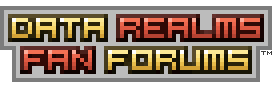| View unanswered posts | View active topics |
It is currently Thu Jan 08, 2026 7:58 pm |
|
All times are UTC [ DST ] |
|
|
Page 1 of 2 |
[ 24 posts ] | Go to page 1, 2 Next |
| Print view | Previous topic | Next topic |
Offsets for Dummies
| Author | Message |
|---|---|
|
Joined: Wed Feb 14, 2007 5:37 am Posts: 350 |
Due to large amounts of requestsone, I am going to make a guide about how to use offsets correctly and not just guess and hope to get lucky. I'm not the best at explaining things, so bear with me. If you don't know the basics of modding or even what offsets are, get out. Seriously.
OFFSETS  What you see here is the X and Y axis for Cortex Command -X = Right +X = Left -Y = Down +Y = Up The first thing you'll probably notice is that the X axis is switched. Rather than -X meaning left like in the conventional grid, the kind you'll see in Algebra and the sorts, -X mean right and vice versa. The most time you're probably going to need this is when you're changing offsets for that new gun you've just sprited. Most people try not to sprite actors larger or smaller than usual.  Imagine that this is your new weapon you've just sprited. You want it so that your clone will hold it properly. Meaning you'll need to fill out these key chucks of code. (the meanings will be in parenthesis) Code: SpriteOffset = Vector (This sets the origin of the sprite, should be in the very middle of your sprite) X = ? Y = ? Code: JointOffset = Vector (The placement of the main hand) X = ? Y = ? Code: StanceOffset = Vector (The placement of the shoulder when carrying the gun) X = ? Y = ? SharpStanceOffset = Vector (The above but when aiming down sights) X = ? Y = ? SupportOffset = Vector (Placement of secondary hand) X = ? Y = ? Code: Magazine = Magazine CopyOf = Magazine SMG ParentOffset = Vector (Where the magazine goes) X = ? Y = ? Code: MuzzleOffset = Vector (Where the bullets fire from) X = ? Y = ? EjectionOffset = Vector (Where the shells, if any, eject) X = ? Y = ? So, how are we going to find the correct coordinates? Easily. First of all, we'll need to set the Sprite offset. Our sprite here is 18 by 10 pixels. Therefore... Code: SpriteOffset = Vector X = -9 Y = -5 Just take half of your sprites dimensions, negate it, and plug it in. That's all you need to know for Sprite Offsets. Simple, right? This bit of code will help you a lot later on. Note: If your sprite Offset has a decimal, just round up. There's no such thing as half a pixel. Now, lets move onto the Joint offset. This will be where the main hand goes. Setting this one up is a bit more trickier. First, make a mark off where you're Sprite offset is, which should be in the middle  This is where we will start counting. Start marking how far you want your hand to the left or right.  I counted 4. Code: JointOffset = Vector X = 4 Y = ? Remember, +X means left and -X means right. Now count how much you want to go up or down.  I counted 3. Code: JointOffset = Vector X = 4 Y = -3 And for whatever reason, JointOffsets and Parent Offsets (Which is what we are currently working on) need to be the opposite of what you want. Why, I do not know. So: Code: JointOffset = Vector X = -4 Y = 3 There, you're done. That's all you have to do to set an Offset. Things you might have missed:
If you're still confused reread it. If you've just reread it and are still confused, then post what you're confused about. ~No_0ne Last edited by No_0ne on Tue Nov 27, 2007 3:07 am, edited 3 times in total. |
| Mon Nov 26, 2007 11:00 pm |
|
|
Joined: Fri Dec 29, 2006 7:42 pm Posts: 1871 Location: UK |
Instead of counting, use the offset editor program.
|
| Mon Nov 26, 2007 11:08 pm |
|
 Joined: Thu Aug 09, 2007 6:37 pm Posts: 889 Location: Not Jewtown. |
TrouserDemon wrote: Instead of counting, Take the easy way out. Counting = exact measurements. A program can easily ♥♥♥♥ it up if a single number is off. |
| Mon Nov 26, 2007 11:09 pm |
|
|
Joined: Sat May 05, 2007 6:04 pm Posts: 2901 |
Add this to ultimate modding thing please, it's good.
|
| Mon Nov 26, 2007 11:11 pm |
|
|
Joined: Fri Dec 29, 2006 7:42 pm Posts: 1871 Location: UK |
Not this offset editor, it was made specifically for CC.
|
| Mon Nov 26, 2007 11:15 pm |
|
|
Joined: Wed Feb 14, 2007 5:37 am Posts: 350 |
TrouserDemon wrote: Not this offset editor, it was made specifically for CC. And where might this mystical program be? |
| Mon Nov 26, 2007 11:19 pm |
|
|
Joined: Fri Dec 29, 2006 7:42 pm Posts: 1871 Location: UK |
I'd post it, but I wouldn't know who to credit, ask iwcy.
|
| Mon Nov 26, 2007 11:20 pm |
|
|
Joined: Sat Jan 13, 2007 11:04 pm Posts: 2932 |
I MEANT ACTOR OFFSETS!
Oh whatever, this guide will sure help the other who are lost in the gun offsets. Great work! : ) |
| Mon Nov 26, 2007 11:38 pm |
|
|
Joined: Tue Dec 12, 2006 1:09 am Posts: 698 Location: Plymouth, NC |
The guy who made the offset editor is long gone. I believe his name was ScottC, but I'm not completely sure.
Here it be. Attachments:
|
| Mon Nov 26, 2007 11:40 pm |
|
|
Joined: Wed Dec 27, 2006 9:52 pm Posts: 688 Location: California |
The offset editor is unreliable and never worked once for me. I don't recommend it being used. Just follow these oh so helpful guidelines.
|
| Mon Nov 26, 2007 11:45 pm |
|
|
Joined: Tue Dec 12, 2006 1:09 am Posts: 698 Location: Plymouth, NC |
It's completely reliable when you learn how to use it.
|
| Mon Nov 26, 2007 11:53 pm |
|
|
Joined: Wed Feb 14, 2007 5:37 am Posts: 350 |
numgun wrote: I MEANT ACTOR OFFSETS! Oh whatever, this guide will sure help the other who are lost in the gun offsets. Great work! : ) The offsets still apply to actors. The only difference is that Joint Offsets define at what point the sprite rotates on. Last edited by No_0ne on Tue Nov 27, 2007 3:09 am, edited 1 time in total. |
| Tue Nov 27, 2007 12:08 am |
|
|
Joined: Sat Jan 27, 2007 4:47 am Posts: 221 Location: In a box |
Awesome tutorial! This should be stickied! Great Job.
|
| Tue Nov 27, 2007 12:35 am |
|
|
Joined: Sat Dec 02, 2006 4:00 am Posts: 343 Location: Devil's Advocate |
No_0ne wrote: First of all, we'll need to set the Sprite offset. Our sprite here is 18 by 10 pixels. Therefore... Code: SpriteOffset = Vector X = -9 Y = -4 Just take half of your sprites dimensions, negate it, and plug it in. That's all you need to know for Sprite Offsets. Simple, right? This bit of code will help you a lot later on. Note: If your sprite Offset has a decimal, just round up. There's no such thing as half a pixel.[/size] 10 / -2 = -4? |
| Tue Nov 27, 2007 2:22 am |
|
|
Joined: Wed Feb 14, 2007 5:37 am Posts: 350 |
purple wrote: 10 / -2 = -4? Whoops, typo. |
| Tue Nov 27, 2007 3:02 am |
|
|
|
Page 1 of 2 |
[ 24 posts ] | Go to page 1, 2 Next |
|
All times are UTC [ DST ] |
Who is online |
Users browsing this forum: No registered users |
| You cannot post new topics in this forum You cannot reply to topics in this forum You cannot edit your posts in this forum You cannot delete your posts in this forum You cannot post attachments in this forum |