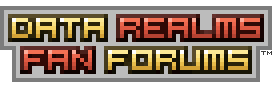| View unanswered posts | View active topics |
It is currently Thu Dec 18, 2025 5:26 pm |
|
All times are UTC [ DST ] |
|
|
Page 1 of 1 |
[ 13 posts ] |
| Print view | Previous topic | Next topic |
Guide to Sprite Adaption
| Author | Message |
|---|---|
|
Joined: Sat Dec 08, 2012 12:43 am Posts: 2 |
Alright, so you could actually call this "SPRITE STEALING" but since a lot of people here make these mods for private use, I figure there is no harm.
Step 1: Things you will need: -Gimp (I used 2.  Step 2: Now, go on the internet, find ANY image. ANY. Now save this image as a jpeg. Step 3: Use this guide "If you can start it up, it's pretty easy to put a sprite in palette. You'll need this Gimp palette file and the location where Gimp stores its palettes on your computer. Place the palette file within that location, restart Gimp, and open up the sprite you want to put in palette. Go to Image, Mode, Indexed (you may need to go to RGB if Photoshop put it in it's own palette already), and the radio button "Use Custom Palette". Click on the little gradient button below the name of the palette, and select the Cortex Command palette (should be the first at the top). Make sure the check box "Remove unused colors from colormap" is unchecked, then hit ok. Your colors might be modified a little as Gimp moves them to the closest color in the palette. Save it, then try it in Cortex again. If you don't know where your palette folder is, do the following. With Gimp open, click on edit and preferences. Scroll down the list and click on Palettes and look at the folder listed in the box at the right. Go to this folder and drop the palette file in, then restart Gimp. Your palette should be enabled now." from this thread: http://forums.datarealms.com/viewtopic.php?f=1&t=14123 Step 4: Okay, now having read that we take our OWN image, and knowing how to change the Image Mode between Index and RGB, we will do the same with the image you just pulled from the internet. Once you do that your image's colors should have changed to the next nearest compatible pallette color from the GIMP CC palette (holy crap dood as I type this my intestines and my sides are tingling- IM FREAKING OUT MAN!!). If it doesn't you have messed up somehow and must try again. Remember that if the image is already indexed switch it back to RGB first and then back to indexed to get the option to change the color. Step 5: Okay, now you need to export your image as a .bmp. You'll have to type it at the end. And make sure that: "Have you tried checking "Do not write color space information" under "Compatibility options" when exporting the image?" http://forums.datarealms.com/viewtopic.php?f=1&t=32649 That is important. Step 6: Making sure your image is in a 8-bit channel and not anything else. This part was tricky for me, what you need to do is take the image you JUST exported. And then right click it and check its properties and then check its details for its bit depth. If it doesn't say 8, you need to take that image you just exported from GIMP as a .bmp, and switch it back to RGB from the Image----> Mode ----> RGB, and then back to Indexed again and THEN re-choose the palette again. If it STILL doesn't work you did something wrong. Step 7: Troubleshooting: Alright, this is the hard part, test your image that you ripped. You may have needed to scale it, whatever. Or used it as a ModuleIcon file. Now if- FOR WHATEVER REASON - your game cannot load this file, here is a quick fix. Open up MSPaint, and then select your EXPORTED image and then RESAVE it as a 256 color bmp file. This SHOULD fix the file, it SHOULD work now. Success. You have now converted your complex art file into use for Cortex Command. |
| Sat Dec 08, 2012 1:28 am |
|
|
Joined: Sat Dec 08, 2012 12:43 am Posts: 2 |
Well I quit, mostly because I'm fed up with GIMP being so retarded. and its 2 . 8 .
For some reason it wont let me draw in the space I'm using, and it won't let me draw in single pixel spaces. *rubs forehead* But still this is a great guide for you professionals out there, you can literally adapt any and ALL art work out there and use it in game now. |
| Mon Dec 10, 2012 5:01 am |
|
|
Joined: Sat Nov 03, 2007 9:44 pm Posts: 1916 Location: Flint Hills |
I'd highly advise against ever saving any sprite as a JPEG, except maybe if it was already that way when you found it. JPEGs cause images to get artifacts, and with sprites that's kind of a big problem.
Also, -Right click, copy an image you want. You could even prtscn a paused video or unselectable image, whatever. -Open existing CC sprite in MSPaint -selection tool, paste into paint -crop/pinken the bg/whatever -saveas, don't mess with file type, new name, new location if desired Seems simpler to me, unless I'm missing something extra that your way does. |
| Tue Dec 11, 2012 7:41 am |
|
|
Joined: Thu Jan 13, 2011 1:31 pm Posts: 158 |
ASEprite for the win
Auto color palette recognition (No more configuration/loading of colors - just load up the sprite and go) Auto handling of framecounts (you can load up the first sprite of an animation and just flip through them all) Hotkeys are sprite specific - no more screwing around with tools meant for much bigger images. Get it suckas http://www.aseprite.org/ |
| Tue Dec 11, 2012 9:03 pm |
|
|
Joined: Fri Dec 14, 2012 5:44 am Posts: 201 |
Azukki wrote: I'd highly advise against ever saving any sprite as a JPEG, except maybe if it was already that way when you found it. JPEGs cause images to get artifacts, and with sprites that's kind of a big problem. Also, -Right click, copy an image you want. You could even prtscn a paused video or unselectable image, whatever. -Open existing CC sprite in MSPaint -selection tool, paste into paint -crop/pinken the bg/whatever -saveas, don't mess with file type, new name, new location if desired Seems simpler to me, unless I'm missing something extra that your way does. I'm not sure about the OP, but for people like me our MSPaint no longer does things like that. Perhaps a byproduct of being on Windows 7, when I do what you say the MSPaint overwrites the color palette and breaks the image compatibility with Cortex Command. The color palette does not change, which really confuses me. I think I remember older versions of MSPaint allowing what you say, perhaps I'm overlooking something. |
| Mon Dec 17, 2012 5:35 am |
|
|
Joined: Sat Nov 03, 2007 9:44 pm Posts: 1916 Location: Flint Hills |
Ah, right the stupid updated one.
I'm not entirely certain it's technically 100% legitimate, but getting the old MSPaint is super easy. |
| Mon Dec 17, 2012 9:59 am |
|
|
Joined: Fri Dec 14, 2012 5:44 am Posts: 201 |
Azukki wrote: Ah, right the stupid updated one. I'm not entirely certain it's technically 100% legitimate, but getting the old MSPaint is super easy. It should be illegal for M$ to ruin good programs. |
| Wed Dec 26, 2012 2:40 am |
|
|
Joined: Fri Dec 14, 2012 5:44 am Posts: 201 |
DudeAbides wrote: ASEprite for the win Auto color palette recognition (No more configuration/loading of colors - just load up the sprite and go) Auto handling of framecounts (you can load up the first sprite of an animation and just flip through them all) Hotkeys are sprite specific - no more screwing around with tools meant for much bigger images. Get it suckas http://www.aseprite.org/ This program is amazing, where did you find it? It does EVERYTHING! |
| Wed Dec 26, 2012 4:22 am |
|
|
Joined: Thu Jan 13, 2011 1:31 pm Posts: 158 |
Quote: It does EVERYTHING! That it does. To be honest I don't know why any people on this forum are ♥♥♥♥ around with any other program for their spriting, since they all seem to be pretty unfriendly to CC and require 3-7 extra steps to complete a single sprite. |
| Sun Dec 30, 2012 10:09 pm |
|
|
Joined: Thu Jun 21, 2012 3:38 pm Posts: 122 Location: On a little island called Puerto Rico |
.  . .Alright so with this method I can create cool looking sprites (sort of more colored sprites) by painting them and then converting them into sprites. like this image as a example:  Thats Arny's work. I guess that's how he made most of the CC sprites although I'm not sure. So is this idea possible or not? .  . . |
| Wed Jan 30, 2013 8:48 pm |
|
|
Joined: Thu Jan 31, 2013 4:20 pm Posts: 12 |
Grimmcrypt wrote: .  . .Alright so with this method I can create cool looking sprites (sort of more colored sprites) by painting them and then converting them into sprites. like this image as a example:  Thats Arny's work. I guess that's how he made most of the CC sprites although I'm not sure. So is this idea possible or not? .  . .Yes the problem simply lies in the |
| Fri Feb 01, 2013 4:34 am |
|
|
Joined: Thu Jun 21, 2012 3:38 pm Posts: 122 Location: On a little island called Puerto Rico |
.  . .ShiningFinger wrote: Grimmcrypt wrote: Yes the problem simply lies in the I tried the method and what I found was that I could make a sort of Color sheet with it. What I mean is... lets say I wan't to make a faction and I only want some specific color's for them so Id pain't one guy, like the above Techion, Spritelize him and BAAM I got a set of matching colors for my faction. Matching colors that i can use to shade for example in differences tones of a color on a round helmet, while only using CC colors.  Well this is only useful if your like me, you can't find the right matching colors in the CC pallet to shade things. .  . . |
| Fri Feb 01, 2013 4:57 am |
|
|
Joined: Thu Jan 31, 2013 4:20 pm Posts: 12 |
Grimmcrypt wrote: .  . .ShiningFinger wrote: Grimmcrypt wrote: Yes the problem simply lies in the I tried the method and what I found was that I could make a sort of Color sheet with it. What I mean is... lets say I wan't to make a faction and I only want some specific color's for them so Id pain't one guy, like the above Techion, Spritelize him and BAAM I got a set of matching colors for my faction. Matching colors that i can use to shade for example in differences tones of a color on a round helmet, while only using CC colors.  Well this is only useful if your like me, you can't find the right matching colors in the CC pallet to shade things. .  . .Yes its very useful. |
| Fri Feb 01, 2013 4:58 am |
|
|
|
Page 1 of 1 |
[ 13 posts ] |
|
All times are UTC [ DST ] |
Who is online |
Users browsing this forum: No registered users |
| You cannot post new topics in this forum You cannot reply to topics in this forum You cannot edit your posts in this forum You cannot delete your posts in this forum You cannot post attachments in this forum |