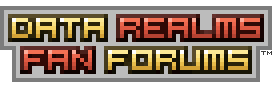| View unanswered posts | View active topics |
It is currently Tue Dec 30, 2025 8:10 pm |
|
All times are UTC [ DST ] |
|
|
Page 1 of 1 |
[ 3 posts ] |
| Print view | Previous topic | Next topic |
[FAQ] Recording Cortex Command
| Author | Message |
|---|---|
|
happy carebear mom Joined: Tue Mar 04, 2008 1:40 am Posts: 7096 Location: b8bbd5 |
Q: How do I take snapshots/screenshots of Cortex Command to show all my friends?
A: Because there are two different operating systems that work differently on this point, there are two parts to this answer. Windows - During gameplay, if you press the prntscrn button on the upper right of your keyboard (near the backspace, home, page up/down keys), the game will take a screenshot of the entire visible screen area and output a .bmp file in your Cortex Command directory, named ScreenDump***.bmp, with the *** being a number between 000 and 999. Depending on if you've pressed the button before, it may start your screen capture record, with 000, or increment up to the next available number. You may want to hold down the button for a second to make sure it records the keypress, sometimes it does not capture right away. Macintosh - Let me preface this with the fact that I personally have not used Cortex on a Mac, so I cannot say for certain if the following information is correct. OEM Mac keyboards do not have a prntscrn button, but there is a command shortcut used by Macs that takes a screenshot of the screen. Use this instead of prntscrn, and utilize the normal method of retrieving this screenshot to record Cortex. Update: A mac user was kind enough to enlighten me PhantomAGN wrote: You use Command-Shift-3 for a fullscreen, Command-Shift-4 for activating a selection tool, and Command-Shift-4-Space to get the "select window" tool. These can be reconfigured in system preferences under Keyboard, in the shortcuts area. If you want to use them a lot, I advise changing them to something easier to hit fast. Update: Some more advice from a Mac user. Chamyky wrote: Perhaps you should only leave the Command-Shift-3 shortcut in the FAQ. The other ones cannot be used at all while in-game (they aren't supported in full-screen games). Also, you can add for comprehensiveness sake that the files are dumped to the desktop (in the png format). ------------------------------------------------------------------------------------------------------------------ Q: How do I take full videos of Cortex Command, with or without sound? A: Again, because of the OS difference, there are two parts to this answer. Windows - There are two methods to record video, but only one that records the audio as well. To record only video and not sound is the easiest, simply hold down the prntscrn button as long as you want to record. Cortex will dump every frame as long as you hold it down in the same format as regular screenshots, and you can paste and crop them to your liking into a video format (such as the popular .gif format used in many mod showcases). To record both video and sound, you must use a recording application such as Fraps, but beware, there is not much documentation on how to utilize it with the correct settings. You will be mostly on your own (though many people have gotten it to work fine). Macintosh - The same warning as in the above question applies. With the lack of a prntscrn button, the first method on Windows is out, so you must utilize a screen capture program. A quick google search turned up the following program, which I in no way endorse but suggest as a starting point. (I have no experience with such programs) Update: PhantomAGN has enlightened me again. The newest Quiktime can do screen recording, and movie trimming (time, not cropping) meaning you can record CC totally for free. File>New Screen Recording>Hit the big red button when you want to start. I have only tested this to work with CC configured to be played in a window exactly the size of my screen, and it worked fine. However, while this does produce some nice little self contained videos, the compression needed to make it not ginormous makes the colors unfaithful to their CC counterparts. Update: Continued from the above quote by the same guy: Chamyky wrote: About video recording with QuickTime: the OS version you need is Snow Leopard, numbered 10.6. Trying to record a video of CC at a different resolution that the one used when starting the recording will result in letterboxing (the actual video being in the bottom-left corner) and sometimes the desktop will flash visible. So it's better to change the screen resolution to the one used in CC before starting the recording. ------------------------------------------------------------------------------------------------------------------ Q: How do I share my recorded images/movies? A: For still images and animated .gif files, any image host will do. Photobucket, Tinypic, and Imageshack seem to be the popular sites to turn to for this purpose. For full videos with sound, Youtube or Google Video are the de facto answers, but any video site will also do as well. To use the [ img] tag we have here on DRLFF, you must find the "direct link" or the equivalent in the uploaded file properties. Insert that address in between the [ img] and [/img] tags and when you preview your post only the image itself will appear. |
| Sat Jan 09, 2010 6:14 pm |
|
|
Joined: Mon Jun 04, 2007 5:55 am Posts: 1627 Location: Ohio |
Can Lua do a print screen? if it can, we can set the game to have an obnoxious delta time like 1 sim update per 1 MS, and do the math for how many sim-updates per second of video, to tell it when to screen-cap... wouldn't have sound, but that would get it perfect, at exactly a 1.00 timescale, at whatever FPS you want. I just don't know if lua can print screen or not... this just would save the hassle of figuring out what frame-rate to get 1.00 timescale, by just holding prtscr causing massive slow-down.
as for sound, with a little tinkering in just about any video software *like windows movie maker, which is free and comes with windows*, or any of those programs that come with a mac (i dunno...) you can just drag/drop the sound-files in and re-create the sounds. you won't get the background noises of things like thrusters in the distance, so it's like only whats on screen is happening. typically in a mod, thats what, a few explosion sounds, and some gun-shot sounds. it can't be that hard, just tedious at that point. or you could, you know, record your sterio mix while it 'renders' the video, and then just do a %speed change until its 1.00. ctrl+P once to see the timescale, say 0.11... thats what % increase in speed to 1.00? its not that hard. While being more time consuming, and a little more work, you could end up with higher quality, and not have to deal with fraps. just figured I'd point that out. *IF* we can print screen with lua. |
| Fri Mar 12, 2010 11:23 am |
|
|
Joined: Mon Jun 15, 2009 4:02 pm Posts: 905 |
Miles_T3hR4t wrote: Can Lua do a print screen? Apparently not. mail2345 wrote: You mean: Code: function Update(self) if TimerMan:DrawnSimUpdate() then FrameMan:SaveScreenToBMP("Screendump") end end Not sure if it works. zalo wrote: Ohey, Mail, I had the same Idea. Sadly, it doesn't work. Also, what I meant was, does the Mac PrintScreen solution work. From the .gifs for dummies thread. That said, I can't see why we would even need your solution? |
| Fri Mar 12, 2010 5:10 pm |
|
|
|
Page 1 of 1 |
[ 3 posts ] |
|
All times are UTC [ DST ] |
Who is online |
Users browsing this forum: No registered users |
| You cannot post new topics in this forum You cannot reply to topics in this forum You cannot edit your posts in this forum You cannot delete your posts in this forum You cannot post attachments in this forum |