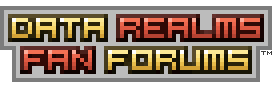| View unanswered posts | View active topics |
It is currently Wed Dec 24, 2025 6:21 pm |
|
All times are UTC [ DST ] |
|
|
Page 1 of 1 |
[ 10 posts ] |
| Print view | Previous topic | Next topic |
Using MS Paint to edit/create sprites, a simple method.
| Author | Message |
|---|---|
 Joined: Tue Jan 23, 2007 12:12 am Posts: 7 Location: A long time ago, in a galaxy far far away... |
Intro: Long have some mod makers been plagued by having to use MS Paint, and not knowing wether the colors they are using are in the palette or not. Today, I believe I have solved that with this method. Returning to Datarealms once again, I bring you this modding trick, which will simplify your life. All you have to know is how to copy and paste. Info: - Obviously you need to be running Windows (tm) to use this process. - Bring patience to the table. - This tutorial requires a basic knowledge of Windows and MS Paint terminology. Step 1: - Simply open windows explorer and locate your cortex command base files. Ex. My Computer > Local Disk (C:) > Program Files > Data Realms > Cortex Command > Base.rte Step 2: - In the Base.rte directory, locate the file entitled 'palette.bmp'. - 'right click' on 'palette.bmp' and select copy (keyb 'left click - ctrl + C'). - Locate a place to store this copy of the palette where it will be safe. This is a precausion that should always be taken when editing program files, that keeps you from having to re-install the entire game. - Back in the 'Base.rte' directory, open the palette in MS Paint by 'right clicking' and selecting 'edit'. Step 3: - If you do not have any other photo editing programs installed, paint should open up. - You should see a small array of colors in the top left corner of the workspace. Simply 'left click' on the 'magnifying glass' tool and choose the '8x' setting. Now the colors should appear much larger in the workspace. -Minimize this window. Step 4: - Return to the explorer window. If you closed explorer (which you shouldn't have), re-open it. Locate the sprite file that you wish to edit, and open it in a seperate paint window. - IF: If you are starting a sprite from scratch I suggest you use on of 'iwillcontrolyou's templates, instead of building from the ground up (why re-invent the wheel?). - Checkpoint: You should now have four windows open: IE with this tutorial, windows explorer, and two paint windows; one with the palette, and the other with your sprite. Step 5: //This is the hardest step (reassuring, eh?) - Maximize the MS Paint window containing the palette of colors. - Use the 'select' tool and select all of the colors. - Copy the colors by going to Edit > Copy (Keyb 'Ctrl + C'). - Minimize this window. - Maximize the MS Paint window containg the sprite that you are editing. - Use the 'magnifying glass' tool and zoom in to the '8x' setting. - Expand the background of the image by selecting the blue dot at the bottom right corner of the image (72 by 128 more pixels will do fine).' - Paste the colors from the palette onto this screen by selecting Edit > Paste (keyb 'Ctrl + V'). - Move the colors into the white expanded area away from your sprite. - Refer to the attached image to see what I mean if you're lost. Step 6: - Edit your sprite, only using colors from the palette by using the 'pick color' tool. Pick colors from the palette and they will work perfectly with CC. - Once you have finished editing your sprite and you are content with your work, resize the background to fit the purple area around your sprite. - DO NOT: Don't leave any white backgroun around the edges of the purple. This white will show up in-game, as the purple hue is the transparent color. - You will quickly realize how fast, easy, useful, and fantastic this process is, and it should save you money (for a good program) and headaches. Also: More mods from yours truly soon! Attachments:
|
| Sun Sep 30, 2007 5:13 am |
|
|
Banned Joined: Tue Feb 27, 2007 4:05 pm Posts: 2527 |
Way to be like--20 million years behind.
Pirst Fost |
| Sun Sep 30, 2007 5:22 am |
|
|
Joined: Sun Jun 24, 2007 6:13 am Posts: 505 |
SOCKPUPPET FOAR GIRF, EBEN THOUGH HIS MEHTHOD SUCKS AND CAN BE DONE AN EASIER WAY
"Or, you could just open Palette.bmp, paste your sprite in, and then save as your original sprite filepath" |
| Sun Sep 30, 2007 5:26 am |
|
|
Joined: Fri Mar 16, 2007 1:28 pm Posts: 328 Location: Finland |
Both posts above true... This is like... so old. I mean, thats the most unconvenient way to do this.
|
| Sun Sep 30, 2007 9:33 am |
|
|
Joined: Wed Mar 28, 2007 9:02 pm Posts: 1639 Location: Somewhere. Nowhere. |
When I put something into an .rte then paint only gives me access to the palette colors anyway.
My paint is smarter than yours. |
| Sun Sep 30, 2007 11:12 am |
|
|
Joined: Sat Dec 23, 2006 12:37 pm Posts: 406 |
3 solid wrote: My paint is smarter than yours. I loled I use this method. |
| Tue Oct 02, 2007 11:45 pm |
|
|
Joined: Sun Dec 03, 2006 6:50 am Posts: 311 Location: I miss my +1k post count :( |
Nuke 'em wrote: Intro: Long have some mod makers been plagued by having to use MS Paint, and not knowing wether the colors they are using are in the palette or not. Today, I believe I have solved that with this method. Returning to Datarealms once again, I bring you this modding trick, which will simplify your life. All you have to know is how to copy and paste. Info: - Obviously you need to be running Windows (tm) to use this process. - Bring patience to the table. - This tutorial requires a basic knowledge of Windows and MS Paint terminology. Step 1: - Simply open windows explorer and locate your cortex command base files. Ex. My Computer > Local Disk (C:) > Program Files > Data Realms > Cortex Command > Base.rte Step 2: - In the Base.rte directory, locate the file entitled 'palette.bmp'. - 'right click' on 'palette.bmp' and select copy (keyb 'left click - ctrl + C'). - Locate a place to store this copy of the palette where it will be safe. This is a precausion that should always be taken when editing program files, that keeps you from having to re-install the entire game. - Back in the 'Base.rte' directory, open the palette in MS Paint by 'right clicking' and selecting 'edit'. Step 3: - If you do not have any other photo editing programs installed, paint should open up. - You should see a small array of colors in the top left corner of the workspace. Simply 'left click' on the 'magnifying glass' tool and choose the '8x' setting. Now the colors should appear much larger in the workspace. -Minimize this window. Step 4: - Return to the explorer window. If you closed explorer (which you shouldn't have), re-open it. Locate the sprite file that you wish to edit, and open it in a seperate paint window. - IF: If you are starting a sprite from scratch I suggest you use on of 'iwillcontrolyou's templates, instead of building from the ground up (why re-invent the wheel?). - Checkpoint: You should now have four windows open: IE with this tutorial, windows explorer, and two paint windows; one with the palette, and the other with your sprite. Step 5: //This is the hardest step (reassuring, eh?) - Maximize the MS Paint window containing the palette of colors. - Use the 'select' tool and select all of the colors. - Copy the colors by going to Edit > Copy (Keyb 'Ctrl + C'). - Minimize this window. - Maximize the MS Paint window containg the sprite that you are editing. - Use the 'magnifying glass' tool and zoom in to the '8x' setting. - Expand the background of the image by selecting the blue dot at the bottom right corner of the image (72 by 128 more pixels will do fine).' - Paste the colors from the palette onto this screen by selecting Edit > Paste (keyb 'Ctrl + V'). - Move the colors into the white expanded area away from your sprite. - Refer to the attached image to see what I mean if you're lost. Step 6: - Edit your sprite, only using colors from the palette by using the 'pick color' tool. Pick colors from the palette and they will work perfectly with CC. - Once you have finished editing your sprite and you are content with your work, resize the background to fit the purple area around your sprite. - DO NOT: Don't leave any white backgroun around the edges of the purple. This white will show up in-game, as the purple hue is the transparent color. - You will quickly realize how fast, easy, useful, and fantastic this process is, and it should save you money (for a good program) and headaches. Also: More mods from yours truly soon! EQUALS: Quote: Or, you could just open Palette.bmp, paste your sprite in, and then save as your original sprite filepath. lol? Last edited by DiviX on Wed Oct 03, 2007 2:48 pm, edited 1 time in total. |
| Wed Oct 03, 2007 2:42 pm |
|
|
Joined: Sun Dec 03, 2006 6:50 am Posts: 311 Location: I miss my +1k post count :( |
WTF?
i pressed edit! |
| Wed Oct 03, 2007 2:43 pm |
|
|
Joined: Tue Aug 14, 2007 2:53 pm Posts: 296 Location: Black Mesa Research Facility |
Quote: Or, you could just open Palette.bmp, paste your sprite in, and then save as your original sprite filepath. that just makes no sense. Nuke 'ems version is far more understandable, even if it is about 300 years overdue. |
| Wed Oct 03, 2007 5:33 pm |
|
|
REAL AMERICAN HERO Joined: Sat Jan 27, 2007 10:25 pm Posts: 5655 |
CommanderCool wrote: Quote: Or, you could just open Palette.bmp, paste your sprite in, and then save as your original sprite filepath. that just makes no sense. Nuke 'ems version is far more understandable, even if it is about 300 years overdue. Holy ♥♥♥♥ you ARE retarded. OPEN BASE.RTE/PALLETE.BMP IN PAINT. OPEN YOURMOD.RTE/YOURSPRITE.BMP IN ANOTHER PAINT WINDOW. CLICK IN YOUR SPRITE. CTRL + A. CTRL + C. CLICK TO PALETTE.BMP. CTRL+V. CROP THE IMAGE TO THE CORRECT SIZE. SAVE AS YOURMOD.RTE/YOURSPRITE.BMP. VOILA. Christ I hate people. |
| Fri Oct 05, 2007 4:25 am |
|
|
|
Page 1 of 1 |
[ 10 posts ] |
|
All times are UTC [ DST ] |
Who is online |
Users browsing this forum: No registered users |
| You cannot post new topics in this forum You cannot reply to topics in this forum You cannot edit your posts in this forum You cannot delete your posts in this forum You cannot post attachments in this forum |